After you have selected a partition image to restore, you must select a destination partition.
Select a target partition to receive restored data from the disk image archive. The partition that you select must be big enough to hold all the data in the disk image. If you select a partition that is too small, the Next button is disabled.
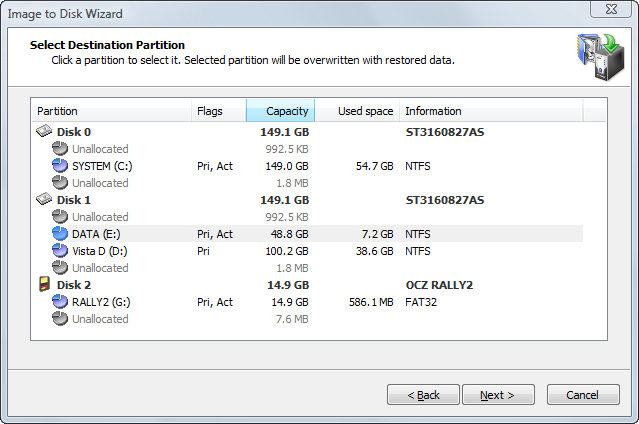
Target partition size is not the only condition that must be met when you are restoring to a partition.
Unallocated space located on the same level as primary partitions cannot serve as a target for restoring if the following exist:
You cannot restore an extended partition onto itself. In the selecting partition page, an extended partition is represented by a green icon because it serves as a container for logical drives which can serve as a target.
If you restore more than one disk (partition) at a time, the partitions that are going to be created are marked with an icon  . You cannot select this new partition as a target for another one.
. You cannot select this new partition as a target for another one.
After you click Next, an attempt is made to lock the target partition for exclusive access. If the target partition is being used by another application or by the operating system, an error dialog box appears.
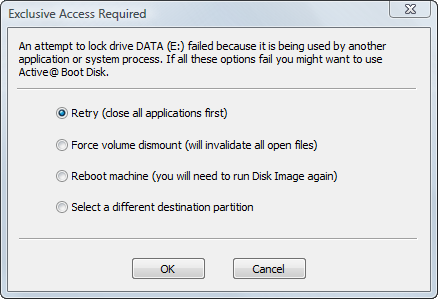
Select one of the solutions and click OK to continue.